Wallpaper Setup
You can change, store and delete the wallpaper on the audio/information screen.
Import Wallpaper
You can import up to three images, one at a time, for wallpaper from a USB flash drive.
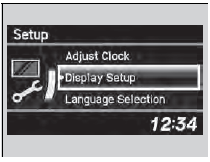
1. Connect the USB flash drive to the adapter cable.
2. Press the SETUP button.
3. Rotate  to select Display
Setup, then
press
to select Display
Setup, then
press  .
.
4. Rotate  to select Wallpaper,
then press
to select Wallpaper,
then press  .
.
5. Rotate  to select Import, then
press
to select Import, then
press  .
.
6. Rotate  to select a desired
picture, then
press
to select a desired
picture, then
press  .
.
- The preview of the imported data is displayed.
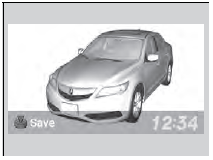
7.Press  to save the data.
to save the data.
- The confirmation message will appear. Then the display will return to the import wallpaper list.
8. Rotate  to select the
place to save the
data, then press
to select the
place to save the
data, then press  .
.
- The confirmation message will appear.
Wallpaper Setup
• When importing wallpaper files, the image must be in the USB flash drive’s root directory. Images in a folder cannot be imported. • The file format of the image that can be imported is BMP (bmp) or JPEG (jpg). • Each image file can be up to 2 MB. • The maximum image size is 1,680 x 936 pixels. If the image size was less than 420 x 234 pixels, the image is displayed in the middle of the screen with the extra area appearing in black. • Up to 255 files can be selected. If the USB flash drive does not have any pictures, No compatible images were found. See Owner's Manual. will appear.
Select Wallpaper
1. Rotate  to select Select
on the wallpaper setup menu, then press
to select Select
on the wallpaper setup menu, then press
 .
.
- The screen will change to the wallpaper list.
2. Rotate  to select desired
wallpaper and press
to select desired
wallpaper and press  .
.
- When the scroll is stopped, the thumbnail is displayed.
Delete wallpaper
1. Rotate  to select Delete on
the wallpaper setup menu, then press
to select Delete on
the wallpaper setup menu, then press  .
.
- The screen will change to the delete wallpaper list.
2.Rotate  to select
wallpaper that you want to delete and press
to select
wallpaper that you want to delete and press
 .
.
- The confirmation message will appear.
3. Rotate  to select Yes, then
press
to select Yes, then
press  to delete completely.
to delete completely.
See also:
Changing the Engine Oil and Oil Filter
You must change the engine oil and oil filter regularly in order to maintain
the
engine's lubrication. The engine may be damaged if they are not changed
regularly.
Change the oil and filter in a ...
Tire Labeling
The tires that came on your vehicle have a
number of markings. Those you should be
aware of are described below.
Tire Sizes
Whenever tires are replaced, they should be replaced with tires of the ...
Installing a Child Seat with a Lap/Shoulder Seat Belt
1. Place the child seat on the vehicle seat.
2. Route the seat belt through the child seat
according to the seat maker's instructions,
and insert the latch plate into the buckle.
- Insert th ...
