Displaying Messages
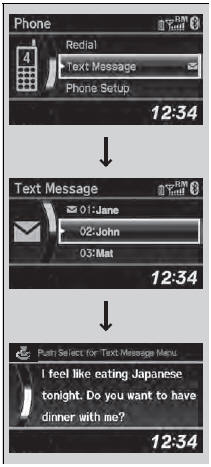
1.Press the PHONE button or the  button.
button.
2. Rotate  to select Text
Message, then
press
to select Text
Message, then
press  .
.
3. Rotate  to select a message,
then press
to select a message,
then press  .
.
- The text message is displayed. The system automatically starts reading the message aloud.
Displaying Messages
The  icon appears next to
an unread message.
Only the first three lines of the received message are
displayed with this option.
icon appears next to
an unread message.
Only the first three lines of the received message are
displayed with this option.
If you delete a message on the phone, the message is also deleted in the system. If you send a message from the system, the message goes to your phone’s outbox.
Using the stop reading or read option
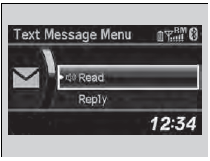
1. Press the PHONE button or the  button.
button.
2. Rotate  to select Text
Message, then
press
to select Text
Message, then
press  .
.
3. Rotate  to select a message,
then press
to select a message,
then press  .
.
- The text message is displayed. The system automatically starts reading the message aloud.
4. Press  to enter the Text
Message Menu.
to enter the Text
Message Menu.
5. Rotate  to select Stop
Reading or
Read, then press
to select Stop
Reading or
Read, then press  .
.
Using the stop reading or read option
This option changes to: • Stop Reading while the text message is read out. Select this option to discontinue the message readout. • Read when you go to the Text Message menu, or after you selected Stop Reading. Select this option to hear the system reading out the selected message.
Reply to a message
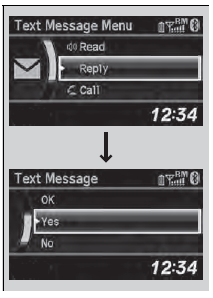
You can reply to a message using one of the six common phrases available in the system.
1. Press the PHONE button or the  button.
button.
2. Rotate  to select Text
Message, then
press
to select Text
Message, then
press  .
.
3. Rotate  to select a message,
then press
to select a message,
then press  .
.
- The text message is displayed. The system automatically starts reading out the message.
4. Press  to enter the Text
Message Menu.
to enter the Text
Message Menu.
5. Rotate  to select Reply,
then press
to select Reply,
then press  .
.
6. Rotate  to select the
reply message, then
press
to select the
reply message, then
press  .
.
7. The reply message you selected is displayed. Select Yes to send the message.
Reply to a message
The available fixed reply messages are as follows:
• Talk to you later, I'm driving. • I am on my way. • I'm running late.
• OK
• Yes
• No
You cannot add, edit, or delete reply messages.
After you reply, the following is displayed:
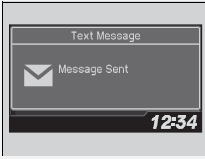
Making a call to a sender
You can call the text message sender.
1. Press the PHONE button or the
 button.
button.
2. Rotate  to select to
Text Message, then
press
to select to
Text Message, then
press .
.
3.Rotate  to select a
message, then press
to select a
message, then press  .
.
- The text message is displayed. The system automatically starts reading out the message.
4.Press  to enter the Text
Message Menu.
to enter the Text
Message Menu.
5. Rotate  to select Call,
then press
to select Call,
then press  .
.
- HFL begins dialing.
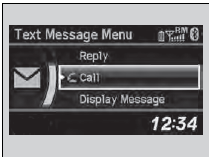
Displaying an entire message
1. Press the PHONE button or the  button.
button.
2. Rotate  to select to
Text Message, then
press
to select to
Text Message, then
press  .
.
3. Rotate  to select a
message, then press
to select a
message, then press  .
.
- The text message is displayed. The system automatically starts reading out the message.
4. Press  to enter the
Text Message Menu.
to enter the
Text Message Menu.
5. Rotate  to select
Display Message,
then press
to select
Display Message,
then press  .
.
6. Rotate  to scroll down
and display the
entire message.
to scroll down
and display the
entire message.
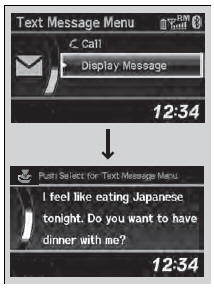
See also:
Interior Lights
Interior Light Switches
ON
The interior lights come on regardless of
whether the doors are open or closed.
Door activated
The interior lights come on in the following
situations:
• When any ...
Using the Master Door Lock Switch
Press the master door lock switch in as shown
to lock or unlock all doors.
Using the Master Door Lock Switch
When you lock/unlock either front door using the
master door lock switch, all the oth ...
To Play Bluetooth® Audio Files
1.Make sure that your phone is paired and
linked to HFL.
2. Press the AUX button.
If the phone is not recognized, another HFLcompatible
phone, which is not compatible
for Bluetooth® Audio, may ...
