Phone Setup
To pair a cell phone (when there is no phone paired to the system)

1. Press the PHONE button or the
 button.
button.
2.Rotate  to select Yes,
then press
to select Yes,
then press  .
.
3. Make sure your phone is in search or
discoverable mode, then press  .
.
- HFL automatically searches for a Bluetooth device.
4. When your phone appears on the list, select
it by pressing  .
.
- If your phone doesn’t appear, select Phone Not Found? and search for Bluetooth devices using your phone. From your phone, select HandsFreeLink.
5. HFL gives you a four-digit pairing code to input on your phone. When your phone prompts you, input the four-digit pairing code.
6. You will receive a notification on the screen if pairing is successful.
Phone Setup
Your Bluetooth-compatible phone must be paired to HFL before you can make and receive hands-free calls.
Phone Pairing Tips:
• You cannot pair your phone while the vehicle is moving. • Up to six phones can be paired. • Your phone's battery may drain faster when it is paired to HFL. • If your phone is not ready for pairing or not found by the system within three minutes, the system will time out and returns to idle. Once you have paired a phone, you can see it displayed on the screen with one or two icons on the right side. These icons indicate the following:
 : The phone can be used
with HFL.
: The phone can be used
with HFL.
 : The phone is compatible with
Bluetooth® Audio.
: The phone is compatible with
Bluetooth® Audio.
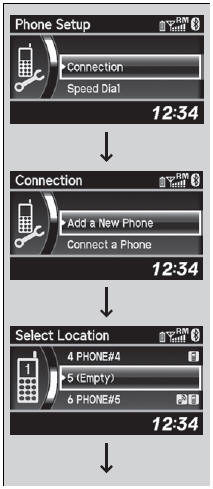
To pair a cell phone (when a phone has already been paired to the system)
1. Press the PHONE button or the  button.
button.
- If a prompt appears asking to connect to a phone, select No and proceed with step 2.
2. Rotate  to select Phone Setup,
then
press
to select Phone Setup,
then
press  .
.
3. Rotate  to select Connection,
then press
to select Connection,
then press  .
.
4. Rotate  to select Add a New
Phone,
then press
to select Add a New
Phone,
then press  .
.
- The screen changes to Select Location.
5. Rotate  to select Empty, then
press
to select Empty, then
press  .
.
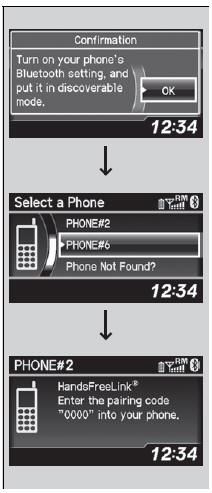
6.Make sure your phone is in search or
discoverable mode, then press  .
.
- HFL automatically searches for a Bluetooth device.
7. When your phone appears on the list, select
it by pressing  .
.
- If your phone doesn’t appear, select Phone Not Found? and search for Bluetooth devices using your phone. From your phone, select HandsFreeLink.
8. HFL gives you a four-digit pairing code to input on your phone. When your phone prompts you, input the four-digit pairing code.
9. You will receive a notification on the screen if pairing is successful.
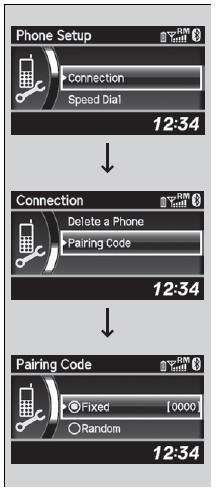
To change the pairing code setting
1.Press the PHONE button or the  button.
button.
2. Rotate  to select Phone Setup,
then
press
to select Phone Setup,
then
press  .
.
3. Rotate  to select Connection,
then press
to select Connection,
then press  .
.
4.Rotate  to select Pairing Code,
then
press
to select Pairing Code,
then
press  .
.
5. Rotate  to select Fixed or
Random, then
press
to select Fixed or
Random, then
press  .
.
To change the pairing code setting
The default pairing code is 0000 until you change the setting. To create your own, select Fixed, and delete the current code, then enter a new one. For a randomly generated pairing code each time you pair a phone, select Random.
To delete a paired phone

1. Press the PHONE button or the
 button.
button.
2. Rotate  to select Phone Setup,
then
press
to select Phone Setup,
then
press  .
.
- Repeat the procedure to select Connection, then Delete a Phone.
3. Rotate  to select a
phone you want to
delete, then press
to select a
phone you want to
delete, then press  .
.
4. You will receive a confirmation message on
the screen. Rotate  to select Yes,
then
press
to select Yes,
then
press  .
.
- You will receive a notification on the screen if it is successful.
See also:
Playing the AM/FM Radio
Radio Data System (RDS)
Provides text data information related to your selected RDS capable FM
station.
RDS Information
1.Press the SETUP button and rotate
to
select RDS Information. ...
Automatic Transmission
Creeping
The following conditions cause the engine to run at high revolutions, and
increase creeping:
• Immediately after the engine starts.
• When the climate control system is in use.
Keep ...
Receiving a Call
When there is an incoming call, an audible
notification sounds (if activated) and the
Incoming Call screen appears.
Press the button to answer
the call.
Press the button to decli ...
