Audio/Information Screen
Displays audio status and wallpaper, and allows you to go to various setup options.
Switching the Display
Press DISPLAY button. Rotate  and
select the mode from the three display modes.
and
select the mode from the three display modes.
Press  .
.
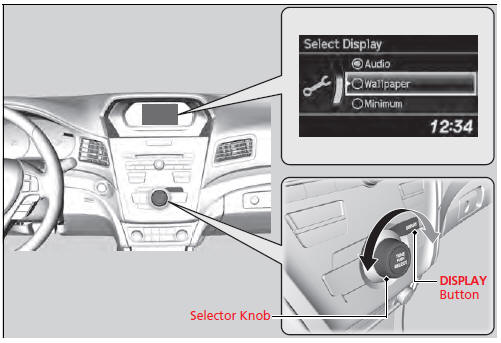
Audio Display
Shows the current audio information.
Wallpaper
Shows a clock screen or an image you import.
Minimum Display
Minimizes the display by only showing the clock and audio status on the display.
Setting Options
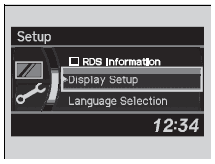
1.Press the SETUP button.
2. Rotate  and select the setup
option you
want to change. Press
and select the setup
option you
want to change. Press  .
.
Language Selection
1.Rotate  to select Language
Selection,
then press
to select Language
Selection,
then press  .
.
2. Rotate  to select the
language, then
press
to select the
language, then
press  .
.
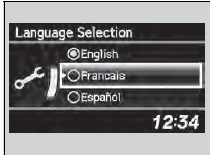
See also:
Protecting Larger Children-Final Checks
Your vehicle has a rear seat where children can be properly restrained. If you ever have to carry a group of children, and a child must ride in front: • Make sure you read and fully understand t ...
Compatible iPod®, iPhone®, and USB Flash Drives
iPod® and iPhone® Model Compatibility
iPod® and iPhone® Model Compatibility
This system may not work with all software versions of these devices.
USB Flash Drives
• Use a re ...
Shift Lever Does Not Move
Automatic transmission models
Follow the procedure below if you cannot move the shift lever out of the
position.
Releasing the Lock
1. Set the parking brake.
2. Remove the built-in key from ...
