Making a Call
You can make calls by inputting any phone number, or by using the imported phonebook, call history, speed dial entries, or redial.
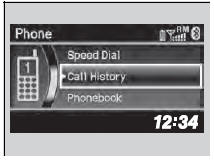
Making a Call
Any voice-tagged speed dial entry can be dialed by
voice from any screen.
Press the  button and follow the
prompts.
The maximum range between your phone and
vehicles is 30 feet (10 meters).
Once a call is connected, you can hear the voice of
the person you are calling through the audio
speakers.
button and follow the
prompts.
The maximum range between your phone and
vehicles is 30 feet (10 meters).
Once a call is connected, you can hear the voice of
the person you are calling through the audio
speakers.
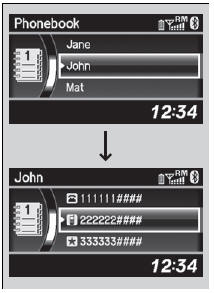
To make a call using the imported phonebook
When your phone is paired, the contents of its phonebook are automatically imported to HFL.
1.Press the PHONE button or the  button.
button.
2. Rotate  to select Phonebook,
then press
to select Phonebook,
then press  .
.
3. The phonebook is stored alphabetically.
Rotate  to select the initial, then
press
to select the initial, then
press  .
.
4. Rotate  to select a name, then
press
to select a name, then
press  .
.
5. Rotate  to select a number,
then press
to select a number,
then press .
.
- Dialing starts automatically.
To make a call using the imported phonebook
This function is disabled while the vehicle is moving. However, you can call a stored speed dial number with a voice tag using voice commands.
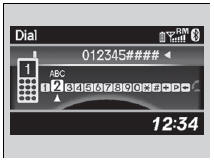
To make a call using a phone number
1.Press the PHONE button or the  button.
button.
2. Rotate  to select Dial, then
press
to select Dial, then
press  .
.
3. Rotate  to select a number,
then press
to select a number,
then press  .
.
4. Rotate  to select
to select
 , then press
, then press
 .
.
- Dialing starts automatically.
To make a call using a phone number
This function is disabled while the vehicle is moving. However, you can call a stored speed dial number with a voice tag using voice commands.
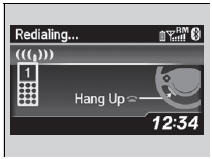
To make a call using redial
1.Press the PHONE button or the  button.
button.
2. Rotate  to select Redial, then
press
to select Redial, then
press  .
.
- Dialing starts automatically.
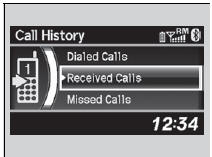
To make a call using the call history
Call history is stored by Dialed Calls,
Received Calls, and Missed Calls.
1. Press the PHONE button or the  button.
button.
2. Rotate  to select Call
History, then press
to select Call
History, then press  .
.
3. Rotate  to select Dialed
Calls, Received Calls, or Missed Calls, then press
to select Dialed
Calls, Received Calls, or Missed Calls, then press
 .
.
4. Rotate  to select a number,
then press
to select a number,
then press  .
.
- Dialing starts automatically.
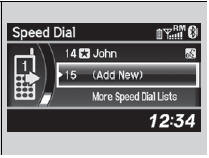
To make a call using the call history
The call history displays the last 20 dialed, received, or missed calls. (Appears only when a phone is connected to HFL.)
To make a call using a speed dial entry
1. Press the PHONE button or the  button.
button.
2. Rotate  to select Speed Dial,
then press
to select Speed Dial,
then press  .
.
3. Rotate  to select a number,
then press
to select a number,
then press  .
.
- Dialing starts automatically.
To make a call using a speed dial entry
On the Phone screen, the first six speed dials on the
list can be directly selected by pressing the
corresponding audio preset buttons (1-6).
Select More Speed Dial Lists to view another paired
phone’s speed dial list.
When a voice tag is stored, press the  button to
call the number using the voice tag.
button to
call the number using the voice tag.
Any voice-tagged speed dial entry can be dialed by
voice from any screen.
Press the  button and follow the
prompts.
button and follow the
prompts.
See also:
About Your Audio System
On models with navigation system, see Navigation System Manual for operation
of
the audio system, AcuraLink*, Bluetooth® HandsFreeLink®, and voice commands for
these features.
The audio system ...
Safe Driving
You can find many safety recommendations throughout this chapter, and
throughout this manual. ...
Indicators
Multi-Information Display Warning and
Information Messages.
The following messages appear only on the multi-information display. Press
the /
(information) button to see the
...
