Speed Dial
Up to 15 speed dial numbers can be stored per phone.
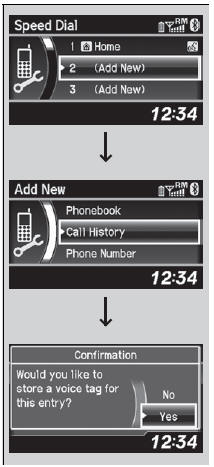
To store a speed dial number:
1. Press the PHONE button or the  button.
button.
2. Rotate  to select Phone Setup,
then
press
to select Phone Setup,
then
press  .
.
- Repeat the procedure to select Speed Dial, then Add New.
3. Rotate  to select a place to
choose a
number from, then press
to select a place to
choose a
number from, then press  .
.
By Phonebook:
- Select a number from the linked cell phone’s imported phonebook.
By Call History:
- Select a number from the call history.
By Phone Number:
- Input the number manually.
4. When the speed dial is successfully stored,
you are asked to create a voice tag for the
number. Rotate  to select Yes or No,
then press
to select Yes or No,
then press  .
.
5. Using the  button, follow the
prompts to
say the name for the speed dial entry.
button, follow the
prompts to
say the name for the speed dial entry.
Speed Dial
You can use the audio preset buttons during a call to
store a speed dial number:
1. Press and hold the desired audio preset button
during a call.
2. The contact information for the active call will be
stored for the corresponding speed dial.
When a voice tag is stored, press the
 button to
call the number using the voice tag.
button to
call the number using the voice tag.
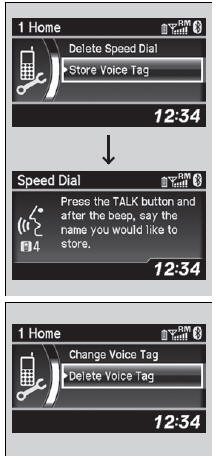
To add a voice tag to a stored speed dial number
1. Press the PHONE button or the  button.
button.
2. Rotate  to select Phone Setup,
then
press .
to select Phone Setup,
then
press .
- Repeat the procedure to select Speed Dial.
3. Select an existing speed dial entry.
4. Rotate  to select Store Voice
Tag, then
press
to select Store Voice
Tag, then
press  .
.
5. Using the  button, follow the
prompts to
complete the voice tag.
button, follow the
prompts to
complete the voice tag.
To delete a voice tag
1. Press the PHONE button or the  button.
button.
2. Rotate  to select Phone
Setup, then
press
to select Phone
Setup, then
press  .
.
- Repeat the procedure to select Speed Dial.
3. Select an existing speed dial entry.
4. Rotate  to select Delete Voice
Tag,
then press
to select Delete Voice
Tag,
then press  .
.
- You will receive a confirmation message
on the screen. Rotate  to select
Yes,
then press
to select
Yes,
then press  .
.
Speed Dial
Avoid using duplicate voice tag. Avoid using “home” as a voice tag. It is easier for HFL to recognize a longer name. For example, use “John Smith” instead of “John.”
To delete a speed dial number
1. Press the PHONE button or the
 button.
button.
2. Rotate  to select Phone
Setup, then
press
to select Phone
Setup, then
press  .
.
- Repeat the procedure to select Speed Dial.
3. Select an existing speed dial entry.
4. Rotate  to select
Delete Speed Dial,
then press
to select
Delete Speed Dial,
then press  .
.
- You will receive a confirmation message
on the screen. Rotate  to select Yes
,
then press
to select Yes
,
then press  .
.
See also:
Playing an iPod®
Connect the iPod® using your dock connector to the USB adapter cable, then
press the AUX button.
How to Select a File from the iPod® Menu
1. Press to display the iPod®
menu.
2. Rotate ...
Protecting Infants
An infant must be properly restrained in a rear-facing, reclining child seat
until the
infant reaches the seat maker's weight or height limit for the seat, and the
infant is
at least one year ol ...
Airbag System Components
The front, front side, and side curtain
airbags are deployed according to the
direction and severity of impact. The airbag
system includes:
1. Two SRS (Supplemental Restraint System)
fr ...
