Playing an iPod®
Connect the iPod® using your dock connector to the USB adapter cable, then press the AUX button.
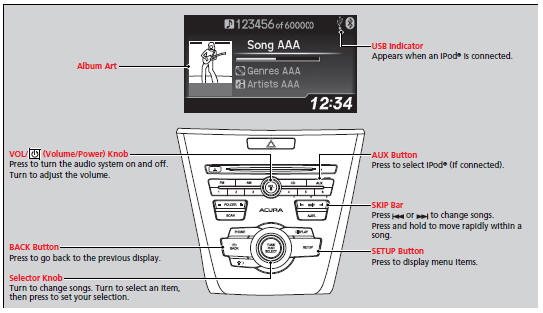
How to Select a File from the iPod® Menu
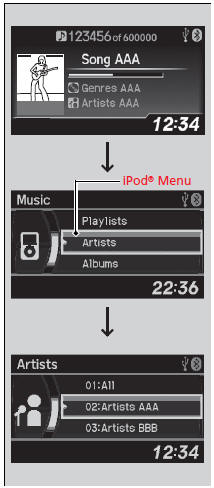
1. Press  to display the iPod®
menu.
to display the iPod®
menu.
2. Rotate  to select a menu.
to select a menu.
3. Press  to display the items on
that menu.
to display the items on
that menu.
4. Rotate  to select an item,
then press
to select an item,
then press  .
.
Playing an iPod®
Available operating functions vary on models or versions. Some functions may not be available on the vehicle's audio system. If there is a problem, you may see an error message on the audio/information screen.
How to Select a Play Mode
You can select repeat and shuffle modes when playing a file.
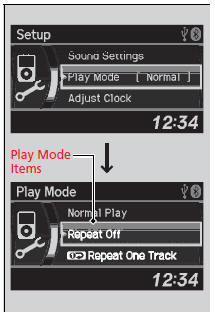
1. Press the SETUP button.
2. Rotate  to select Play Mode,
then press
to select Play Mode,
then press  .
.
3. Rotate  to select a
mode, then press
to select a
mode, then press  .
.
To turn off a play mode
1.Press the SETUP button.
2. Rotate  to select Play
Mode, then press
to select Play
Mode, then press  .
.
3. Rotate  to select Normal Play,
then press
to select Normal Play,
then press  .
.
How to Select a Play Mode
Play Mode Menu Items
Normal Play
Repeat Off: Turns off the repeat mode.
Repeat One Track: Repeats the current track
Shuffle Off: Turns off the shuffle mode.
Shuffle: Plays all available files in a selected list (playlists, artists, albums, songs, genres, or composers) in random order.
Shuffle Albums: Plays all available albums in a selected list (playlists, artists, albums, songs, genres, Play Mode or composers) in random order.
See also:
Warranty Coverages
U.S. Owners
Your new vehicle is covered by these warranties:
New Vehicle Limited Warranty – covers your new vehicle, except for the
emissions control systems and accessories, against defects in m ...
Playing a USB Flash Drive
Your audio system reads and plays sound files on a USB flash drive in either
MP3, WMA or AAC*1 format.
Connect your USB flash drive to the USB adapter cable, then press the AUX
button.
How to ...
Engine Number and Transmission
See the image below for the locations of your vehicle's engine number and
transmission number.
Vehicle Identification Number (VIN)
The interior vehicle identification number (VIN) is
located und ...
