Wallpaper Setup
You can change, store and delete the wallpaper on the audio/information screen.
Import Wallpaper
You can import up to three images, one at a time, for wallpaper from a USB flash drive.
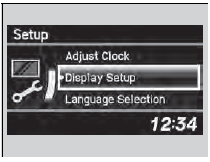
1. Connect the USB flash drive to the adapter cable.
2. Press the SETUP button.
3. Rotate  to select Display
Setup, then
press
to select Display
Setup, then
press  .
.
4. Rotate  to select Wallpaper,
then press
to select Wallpaper,
then press  .
.
5. Rotate  to select Import, then
press
to select Import, then
press  .
.
6. Rotate  to select a desired
picture, then
press
to select a desired
picture, then
press  .
.
- The preview of the imported data is displayed.
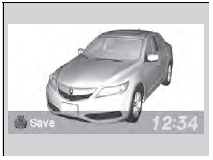
7.Press  to save the data.
to save the data.
- The confirmation message will appear. Then the display will return to the import wallpaper list.
8. Rotate  to select the
place to save the
data, then press
to select the
place to save the
data, then press  .
.
- The confirmation message will appear.
Wallpaper Setup
• When importing wallpaper files, the image must be in the USB flash drive’s root directory. Images in a folder cannot be imported. • The file format of the image that can be imported is BMP (bmp) or JPEG (jpg). • Each image file can be up to 2 MB. • The maximum image size is 1,680 x 936 pixels. If the image size was less than 420 x 234 pixels, the image is displayed in the middle of the screen with the extra area appearing in black. • Up to 255 files can be selected. If the USB flash drive does not have any pictures, No compatible images were found. See Owner's Manual. will appear.
Select Wallpaper
1. Rotate  to select Select
on the wallpaper setup menu, then press
to select Select
on the wallpaper setup menu, then press
 .
.
- The screen will change to the wallpaper list.
2. Rotate  to select desired
wallpaper and press
to select desired
wallpaper and press  .
.
- When the scroll is stopped, the thumbnail is displayed.
Delete wallpaper
1. Rotate  to select Delete on
the wallpaper setup menu, then press
to select Delete on
the wallpaper setup menu, then press  .
.
- The screen will change to the delete wallpaper list.
2.Rotate  to select
wallpaper that you want to delete and press
to select
wallpaper that you want to delete and press
 .
.
- The confirmation message will appear.
3. Rotate  to select Yes, then
press
to select Yes, then
press  to delete completely.
to delete completely.
See also:
Phone Setup
To pair a cell phone (when there is no
phone paired to the system)
1. Press the PHONE button or the
button.
2.Rotate to select Yes,
then press .
3. Make sure your phone is in s ...
Audio/Information Screen
Displays audio status and wallpaper, and allows you to go to various setup
options.
Switching the Display
Press DISPLAY button. Rotate and
select the mode from the three display modes.
Press ...
Engine Compartment Cover
The component parts in the engine compartment are protected by a cover.
You may need to remove the cover when you perform certain maintenance work.
To remove the cover:
Engine Compartment Cover
...
