To Play Bluetooth® Audio Files
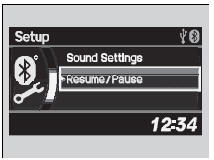
1.Make sure that your phone is paired and linked to HFL.
2. Press the AUX button.
If the phone is not recognized, another HFLcompatible phone, which is not compatible for Bluetooth® Audio, may be already linked.
To pause or resume a file
1. Press the SETUP button.
2. Rotate  to select
Resume/Pause, then press
to select
Resume/Pause, then press  .
.
Each time you press  , the
setting switches between Pause and Resume.
, the
setting switches between Pause and Resume.
To Play Bluetooth® Audio Files
To play the audio files, you may need to operate your phone. If so, follow the phone maker's operating instructions. The pause function may not be available on some phones. If any audio device is connected to the auxiliary input jack, you may need to press the AUX button repeatedly to select the Bluetooth® Audio system. Switching to another mode pauses the music playing from your phone.
See also:
Playing Internet Radio
U.S. models
iPhone® use only
Activate Pandora®, and connect the iPhone® using your dock connector to the
USB adapter cable, then press the AUX button.
Pandora® Menu
You can operate some of ...
Adjusting the Seat Positions
Adjust the driver's seat as far back as possible
while allowing you to maintain full control of
the vehicle. You should be able to sit upright,
well back in the seat and be able to
adequately pres ...
Brake Assist System
Brake Assist System
Designed to assist the driver by generating greater braking force when you
depress
the brake pedal hard during emergency braking.
Brake assist system operation
Press the brak ...
