Audio/Information Screen
Displays audio status and wallpaper, and allows you to go to various setup options.
Switching the Display
Press DISPLAY button. Rotate  and
select the mode from the three display modes.
and
select the mode from the three display modes.
Press  .
.
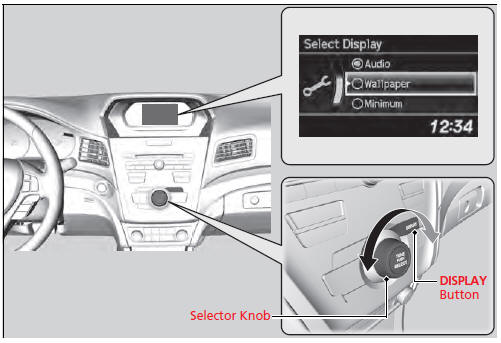
Audio Display
Shows the current audio information.
Wallpaper
Shows a clock screen or an image you import.
Minimum Display
Minimizes the display by only showing the clock and audio status on the display.
Setting Options
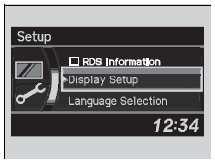
1.Press the SETUP button.
2. Rotate  and select the setup
option you
want to change. Press
and select the setup
option you
want to change. Press  .
.
Language Selection
1.Rotate  to select Language
Selection,
then press
to select Language
Selection,
then press  .
.
2. Rotate  to select the
language, then
press
to select the
language, then
press  .
.
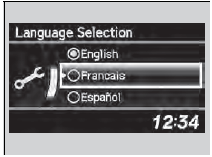
See also:
Playing Internet Radio
U.S. models
iPhone® use only
Activate Pandora®, and connect the iPhone® using your dock connector to the
USB adapter cable, then press the AUX button.
Pandora® Menu
You can operate some of ...
Maintenance
This chapter discusses basic maintenance.
...
XM® Radio Service*
Subscribing to XM® Radio
1. You need your radio ID ready before registering for subscription. To see
the ID in
the display: Turn the selector knob until 0 appears.
2. Have your radio ID and cred ...
